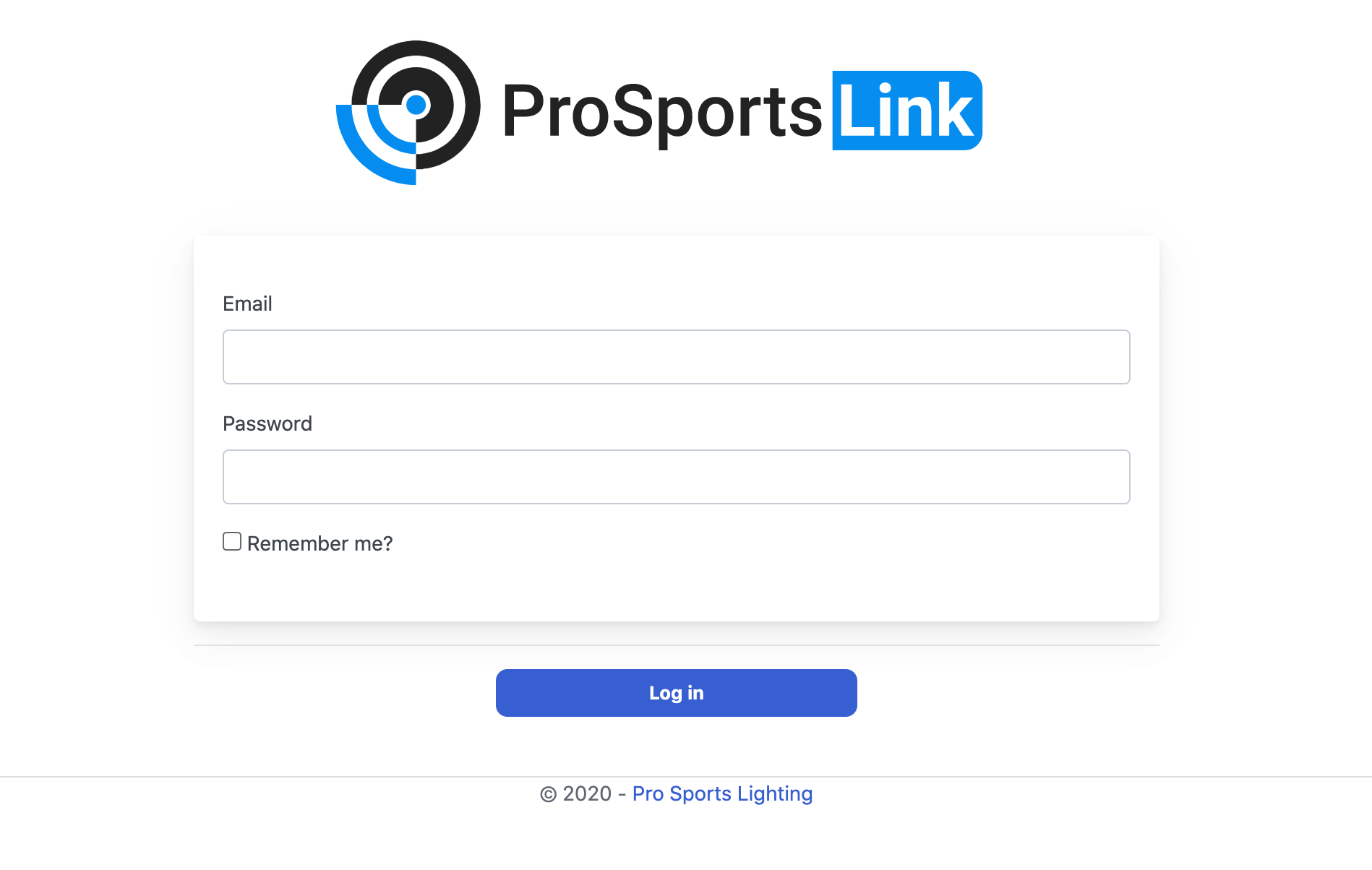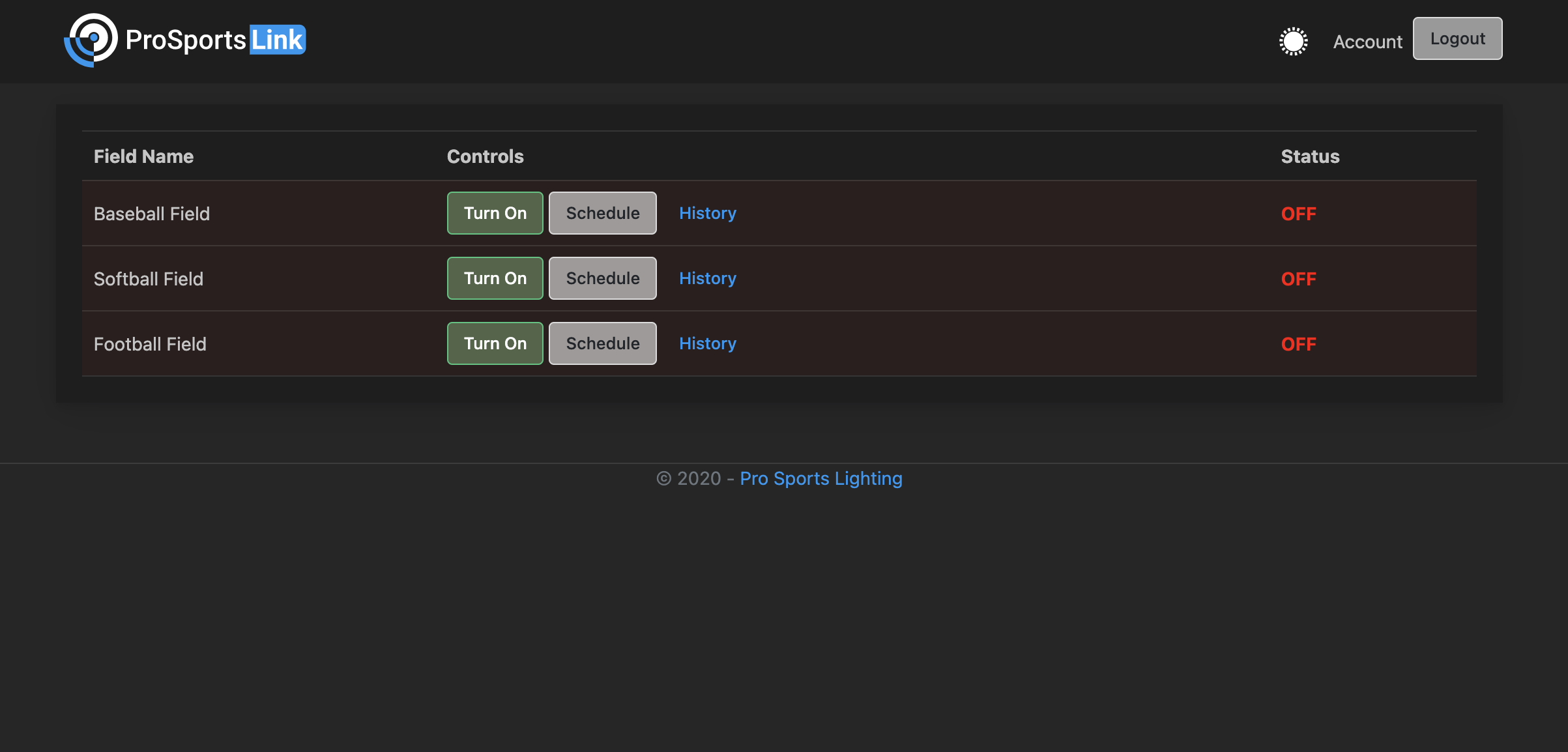Navigating to the control panel
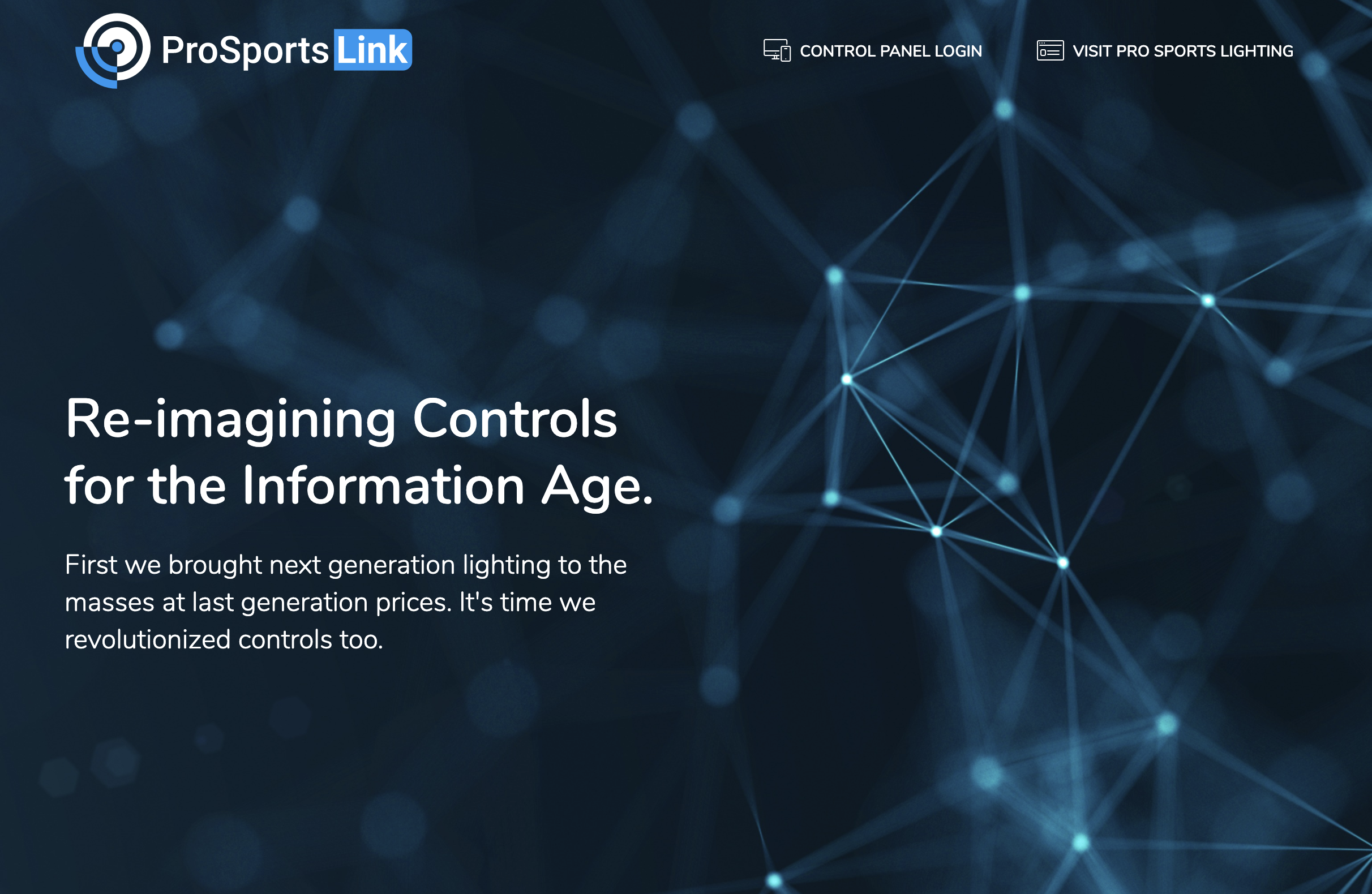
In order to log on to your new Pro Sports Link control system for the first time, visit prosportslink.com and click the "Control Panel Login" button on the top of the page. If you are visiting us on mobile, you will need to click the three stacked bars on the top right of the page to make the Control Panel button visible.